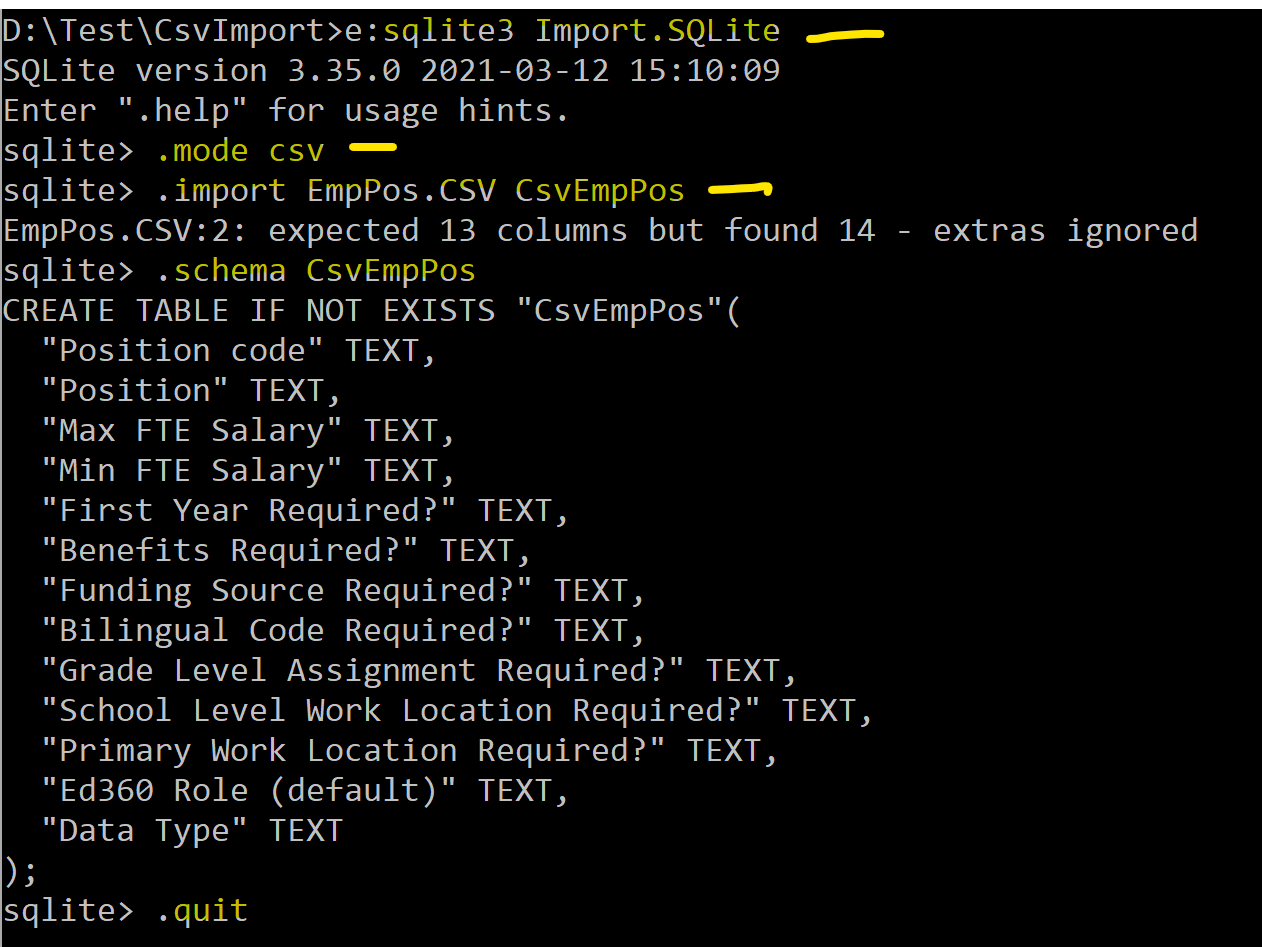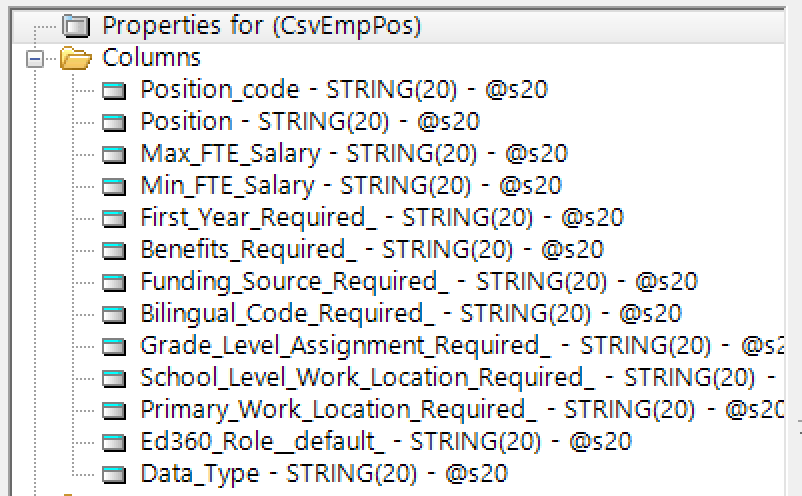SQLite offers an easy way to create a DB Table from CSV with its SQLite3.Exe tool. You get from SQLite.org. Search the web for “SQLite Import CSV” for many tutorials
You run SQLite3.exe and issue these Dot commands
The fields all end up as TEXT which Clarion DCT Import defines as STRING(20). That tool has a lot of options so I may have missed something. They are ways to configure delimiters, quotes and EOL.
Now you have an SQLite file you can import into TPS.