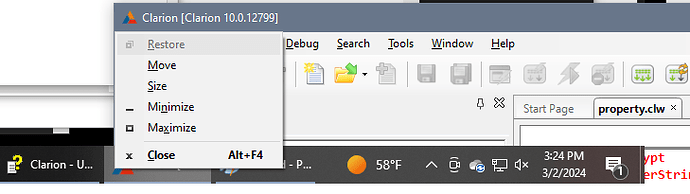About every 10 years or so , i lose my minimized clarion ide. By lose, its off the screen. There is a ini file if i remember correctly, and the x and or the y will be set to some crazy number, i clear them and life is good again. Maximize the ide and of course, the ide is fine, but i cant minimize it and move it to another monitor. I cant remember where the file is and what the file is where those coordinates are stored.
Hi,
It is under …\Clarion\Config\ClarionProperties.xml
Thanks - i see the file now, is there some way to auto-magically reset the x/y - so i can see my ide other than when its maximized. And do you have any idea how these settings (which ever they are here) get fried ? I see the Properties name=Window Positions. but dont know which ones to mess with. There is one with a negative number in the first bounds value, but this one is labeled … .FileDrivers.Register…
Of all 9 million apps i have on my machine Clarion is the only one that has this issue …
Thanks.
If all else fails, maybe ResetIDE could help (but I’d back up my settings folders first).
You can move an off monitor application using the normal the Windows app system menu Move feature.
It used to be when you Right Clicked on an App Taskbar icon you got a pop-up menu with choices Close, Move, Restore, Size… Now you must hold down Shift to get that system menu.
- Hold down Shift and Right Click on App Taskbar icon
- In the pop-up menu pick Move
- Press any Arrow key once to start the Move
- Now move the Mouse and it will move the App window. Move until you see your App on the visible monitor.
You can try all these steps with a visible window that’s not off monitor. That’s the best way learn it. There window just cannot be Maximized, of it is click Restore first.
A reminder on strep 3 you Must start the Move by pressing an Arrow not the mouse. In step 4 you do not click any most buttons.
If you know where it is but can’t see it, just alt-tab to the application so that it gets focus, press alt-space to bring up the system menu, select M for Move, and then press any of the 4 arrow keys to move the window.
But if you thought you knew where it was and were wrong you’ve just moved it somewhere else entirely ![]()
Thanks gentlemen, does anyone know how this happens ? Like I said, i get this hidden clarion ide about 5 or 10 years, and obviously i am doing something wrong .
And what if that popup menu that should be the solution appears like this…
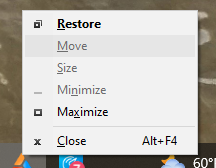
I used Paul’s method and got it. and this time, i saved the notes into my OneNote - and in 10 years when i am 81 and do this again, i will have it. Thanks all of you, Carl, Paul, JSlarve, etc.
I used Paul’s method and got it. and this time, i saved the notes into my OneNote - and in 10 years when i am 81 and do this again, i will have it. Thanks all of you, Carl, Paul, JSlarve, etc.
You must be Maximized because on the Popup the “Move” item is disabled. So pick “Restore” first to UnMax. Then open the Popup again and “Move” should be enabled so you can pick it and follow the rest of the instructions.
The initial step of Paul’s method uses the Alt+Space on the Keyboard … after you have used the Mouse to click on the Taskbar to give focus, while my way uses only the Mouse + Shift to click on the Taskbar to get the same Popup. After that the steps are the same.
As I said you can, and should, try all this with a visible window. Drag it mostly off monitor near the bottom edge for a close simulation.
My Shift + Right-Click way with Clarion dragged to the bottom mostly off window:
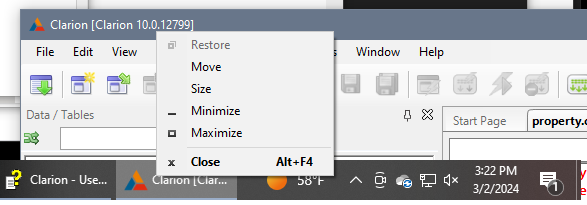
Paul’s Click then Alt+Space way, note the menu comes off the upper left system icon that you can click on if the Window is visible.
Worked perfectly ! Thanks guys.