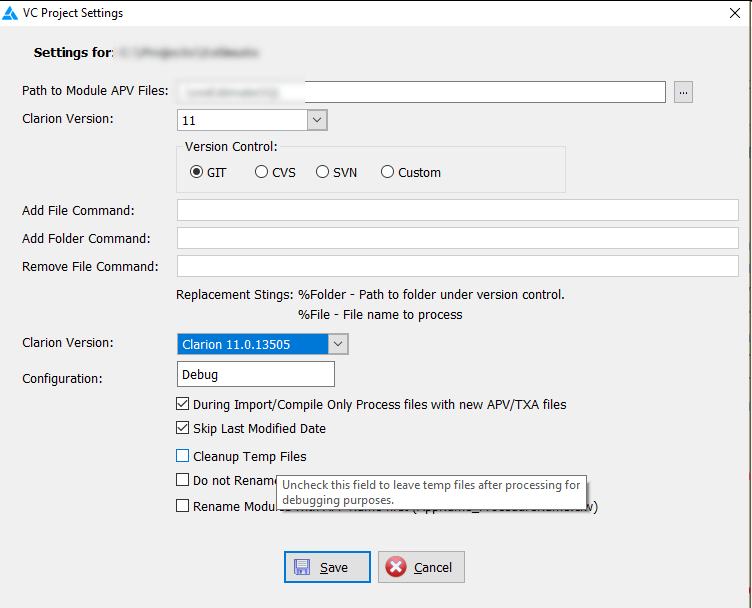When you import an APP files from source control using the Upper Park version control product, you may receive an error indicating that system was unable to complete the import. Generally, this will include an error in the error pad indicating the location (line/position) of the error in a file appname.upstxa.
The appname.upstax file is a temporary file created as a single TXA file of your APP from all of the individual APV module files committed to source control.
In normal operations, this file is deleted after the import or export process completes.
However, when you receive errors during the import process you want to be able to look at the this file to determine what the actual error is.
You can tell the Upper Park VC addin to leave temporary files on disk while debugging problems.
From the Solution Pad, right-click on the Solution Items node and pick VC Project Settings.
In the dialog window uncheck the Cleanup Temp Files box.
Import your APP file again. When you receive the error in the errors pad, click on the error and Clarion will open the .upstxa file and take you to the error location.
Don’t forget to recheck the box after you have completed debugging the error.