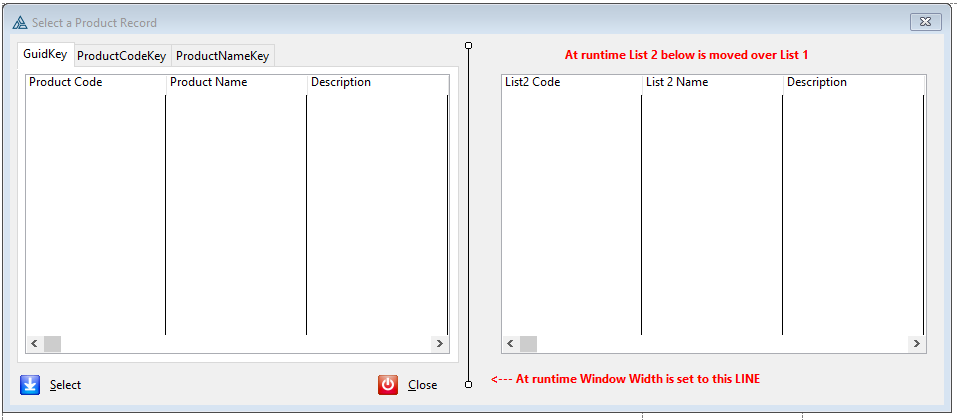I have a sheet control with 3 tabs and want to populate the first 2 tabs with the same List, but with different sorts and I know how to do that. Here is where it gets different: I want a different List (different data file) on the third tab.
I can add it to the 3rd tab, but I am still seeing the List from the first two tabs. Should I:
- Hide the first list when the 3rd tab is selected and Unhide it when tabs 1 & 2 are selected? OR
- Should I just enlarge the List on the 3rd tab to cover the other List and just forget about the underlying list?
Both of my ideas seem very much not elegant.
thanks
Hi,
As the list is the same on the first 2 tabs, only sort order is different, I would do it different:
- A SHEET with only 2 tabs: the new tab1 would be the merge of priors tab1 and tab2, and the new tab2 would be the prior tab3
- Inside the new tab1, create another SHEET for the List1, with 2 tabs (one for each sort order)
Just my .02
I’d just hide the lists based on the selected tab. Pretty easy to code.
Have 2 Tabs then on Tab 1 use some other control to change Sort like a CHECK, OPTION or Drop LIST
2 Likes
I can see how having 3 Tabs is a logical user interface for switching between 3 views of data. In which case Rick’s suggestion is perfect. Hide/UnHide the Lists in the Sheet control Event:NewSelection.
I would guess the Lists would be basically on top of each other, i.e. the same AT(X,Y). That’s a pain in the Window Designer. What I do is make the Window 2X wide and put the 2nd List on the far right so I can see them both in Designer. At runtime Get / Set Position() to move List 2 on top of List 1, then resize the Window. Sometimes I’ll place a LINE on the Right margin and reminder strings like below mockup.
1 Like
If there are really only 2 lists, for tabs 1 and 2 you’ll also have to set and apply the right order/filter and refresh the LIST’s content based on the selected tab…
Also very easy to do…
Thank you all for the suggestions. I decided to just create another window.