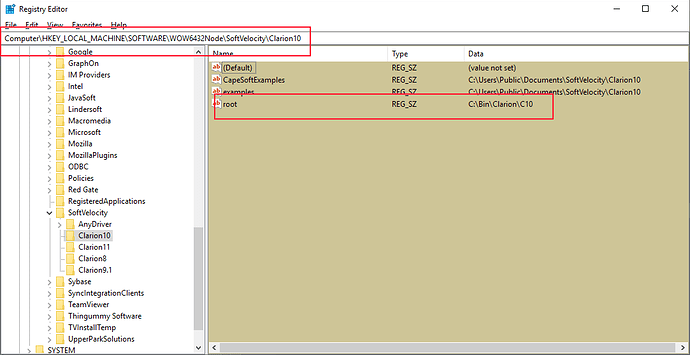Hi Trevor,
I’ll document a few things.
First, there is a utility installed with the Upper Park version control addin that supports command line operations to help integrate with your build automation.
This is claInterface.exe and is installed in \Program Files (x86)\UpperParkSolutions\claInterface.
The commands you are interested in are BUILDAPP, COMPILEAPP and BUILDCOMPILEAPP.
BUILDAPP - Creates the APP from the APV files (Import from text).
COMPILEAPP - Generates and compiles the APP
BUILDCOMPILEAPP - does both steps.
The format is
claInterface COMMAND=[BUILDAPP|COMPILEAPP|BUILDCOMPILEAPP] INPUT=<Path to APV files>
Optionally, you can include the solution SOLUTION=<path and name of .sln> . You only need to include the Solution parameter if the APP files are not stored in the same folder as the solutions .SLN.
The can either be a specific folder for a single APP’s APV files or a parent folder. When it is a parent folder it builds and compiles all of the APPs in the sub-folders.
For example:
Solution folder is c:\Projects\DLLTutor
Source control folder is c:\Projects\DLLtutor\vcDLLTutor
AllFiles APV files is in c:\Projects\DLLtutor\vcDLLTutor\AllFiles
UPDATE APV files is in c:\Projects\DLLtutor\vcDLLTutor\Update
etc.
running this will recreate ALLFILES.APP, generate and compile it.
claInterface COMMAND=COMPILEAPP INPUT=c:\Projects\DLLtutor\vcDLLTutor\AllFiles
running this will recreate, generate and compile all of the APPs stored beneath vcDLLTutor.
claInterface COMMAND=COMPILEAPP INPUT=c:\Projects\DLLtutor\vcDLLTutor
By default when processing a set of APPs they are processed alphabetically. However, you can control the compile order by adding an entry in the solution’s up_VCSettings.INI file. You need to manually edit the setting file to make this entry in the [VC_Interface] section.
CompileOrder=ALLFILES,UPDATES,REPORTS,DLLTUTOR
If there are APPs in the solution you want excluded from the full build you can add this entry
SkipApp=TESTSDI
This method uses all of the settings from the up_VCSettings.INI.
It relies on Registry entries that the Clarion Installer makes to find the Clarion folder. So if you have copied Clarion to the system you need to make these entries manually.
Finally, to answer your actual questions. 
ClarionCL /up_createapp <Path to Combined TXA for APP> <Path and filename of APP>
If your APP files are not in your solution folder, then use /up_createappVC
ClarionCL /up_createappVC <Path and file name of Solution file> <Path to Combined TXA for APP> <APPNAME no extension>
The 3rd parameter, APPNAME no extension, is used to lookup the APP in the solution itself and get the full path to the APPs location.
To combine all the APV files into a single TXA files:
claInterface COMMAND=BUILDTXA INPUT=”Path to folder with APV files” OUTPUT=”Path and file name of complete TXA”
The standard switches for ClarionCL impact the /up_ commands, too. Like /win, /configdir, /v.
I think that covers most of your questions. Let me know if you need any clarification. There are many additional commands that I will get documented someday.