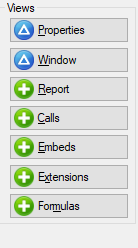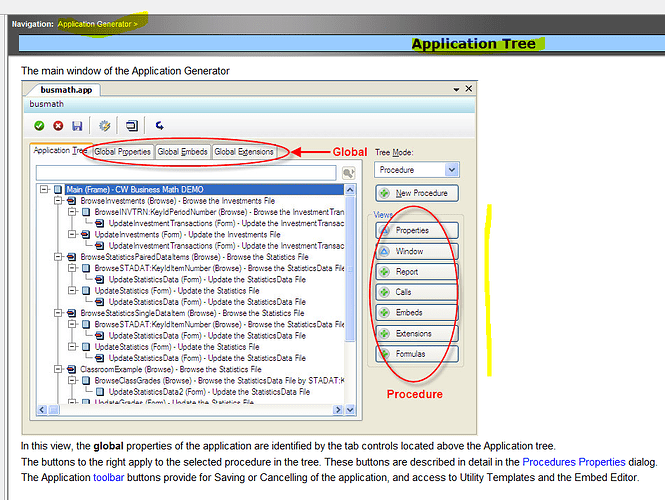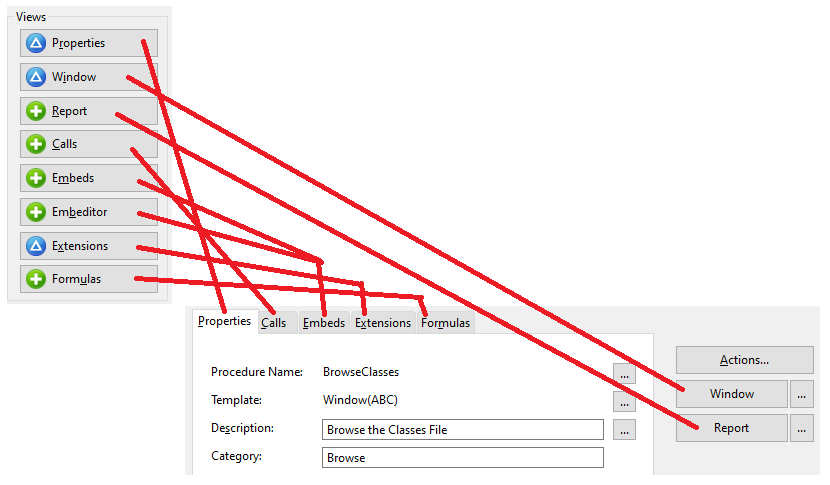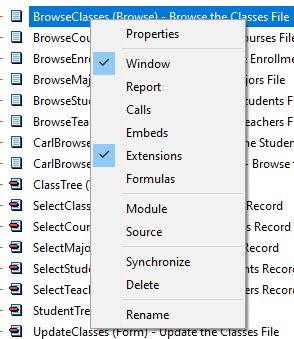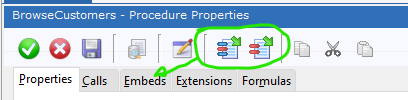I just came across this “Views”, as i am new to Clarion can anyone give information about these options like what is the use of these options and what functionality they offer?
@Clarion_clarion can you please explain about what is properties, window, report, calls, embeds, extensions, formulas
Try also here
Also Here
Will check it Thanks
try to click on each button to see… nor sure I understand your problem
If you are not sure - read manual (F1) first
@Clarion_clarion Thank You!
Those open the Procedure and jump direct to certain tabs or buttons. I never use them, I double-click and open the procedure then select what I want.
There is also a Right-Click context menu with similar choices plus a few more like Rename and Delete:
Clarion 11 added 2 buttons that open the Embeditor with All or Filled embeds. Because they are on the toolbar they are available from all tabs.
Thank You! @CarlBarnes
Also be sure to try the Toolbar buttons that change the Tree Mode. They are faster than the Tree Mode drop list. The icons don’t make a lot of sense but the positions do: 1st is Tree, 2nd is Module, Last is by Date. Those are the ones I use most. It just takes a few hours to learn them.